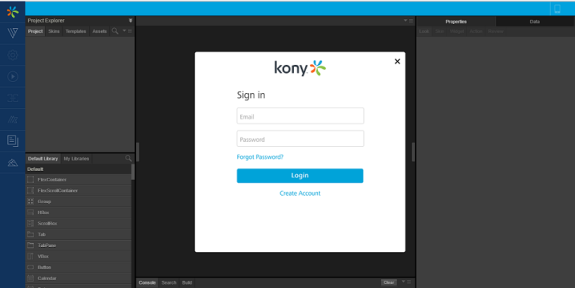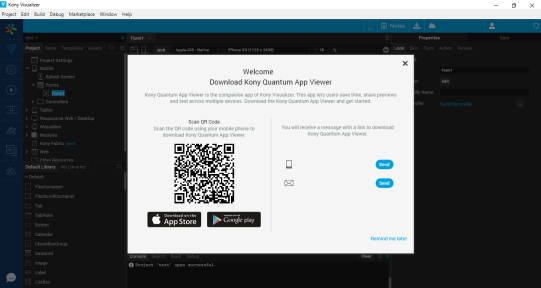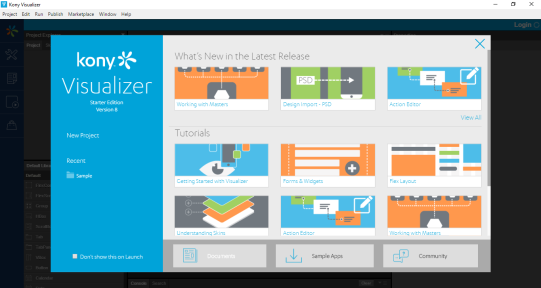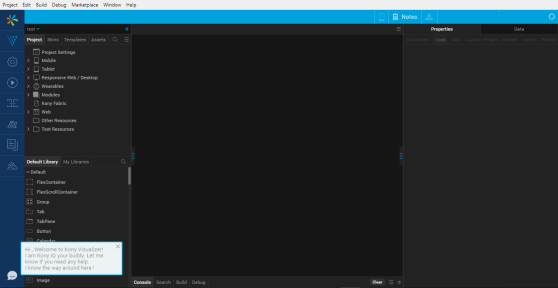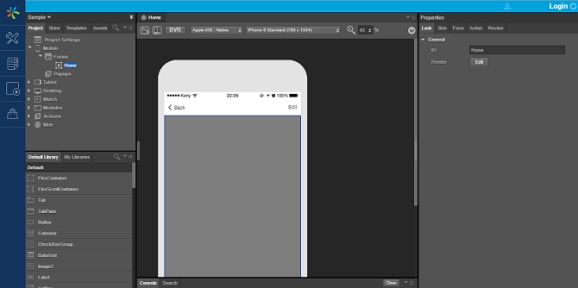Post Installation tasks
Launching Kony Quantum Visualizer
To launch Kony Quantum Visualizer, follow these steps:
- Double-click the Kony Visualizer shortcut on the desktop to open the Kony Quantum Visualizer.
- On launching Kony Quantum Visualizer, the Kony Cloud Login screen appears for license validation.
- Enter your Kony Cloud credentials and click Login. Kony Quantum Visualizer validates the Starter license associated with your Kony Cloud account.
- Next, a Download Kony Quantum App Viewer screen appears. The screen provides a QR code to download the Kony Quantum App Viewer application. Scan the QR code to download the app.
- Next, the Hikes screen appears. This screen displays links to different Hikes that explain the features of Kony Quantum Visualizer.
- Close the Hikes screen. The Kony IQ bot gets activated. Use the bot to guide you in the process of developing applications in Kony Quantum Visualizer.
- After the Kony IQ bot disappears, a Sample application loads in the application canvas.
Note: You can also navigate to the folder where Kony Quantum Visualizer is installed, and double-click Kony Visualizer to launch it.
Note: The QR code is developed using a third party library, QRCode.js (version 0.0.1 & license). This is not bundled with the app. This library is bundled with Kony Quantum Visualizer Installer.
For details on how to uninstall the Kony Visualizer application from your system, you can refer to Uninstall Kony Visualizer Starter.